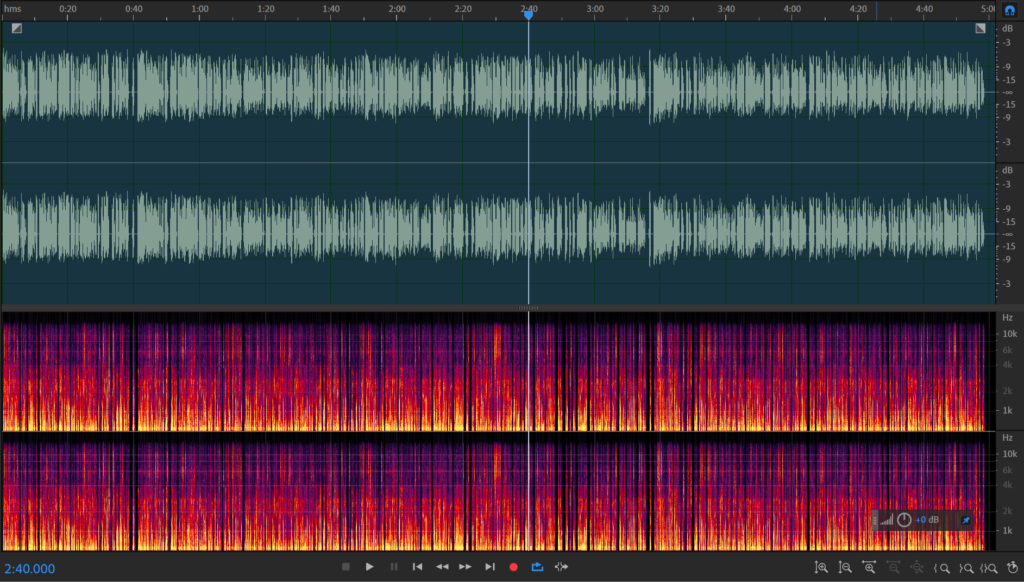
You can reduce the audio file size by exporting in MP3 file format, choosing mono instead of stereo, and lowering bit rate, sample rate and bit depth. All these changes will reduce your audio quality, but if done right, the change in quality might be hardly noticeable, while the reduction in size can be significant.
Exporting in mono
By exporting in mono rather than stereo, you will cut audio file size by half. If the audio is supposed to sound the same in both ears, then there is no reason to make it stereo, so export in mono to reduce audio file size.
Essentially, exporting in mono is outputting one audio track instead of two, which makes the whole audio file size two times smaller.
Export in MP3
MP3 is a lossy audio file format that compresses audio by getting rid of less audible frequencies within the audio. Thus MP3 reduces audio file size almost without any loss in audio quality.
Compared to WAV, MP3 takes up much less disc space and that comes at a small cost of slightly lower audio quality, which you probably won’t notice if you don’t have professional audio gear and a good ear.
High-quality MP3 320Kbps file format is approximately five times smaller than WAV file format.
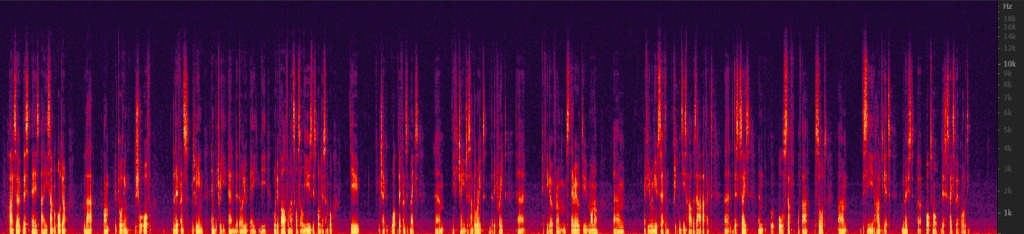
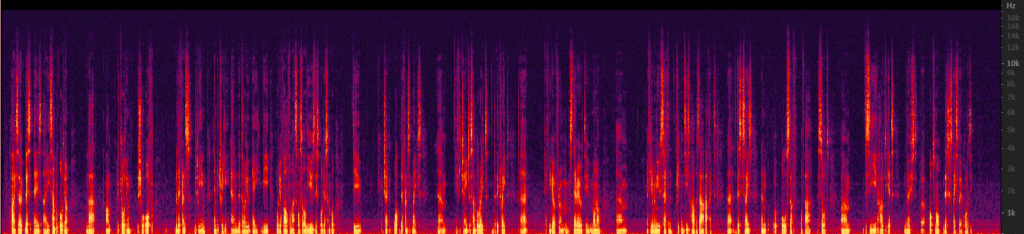
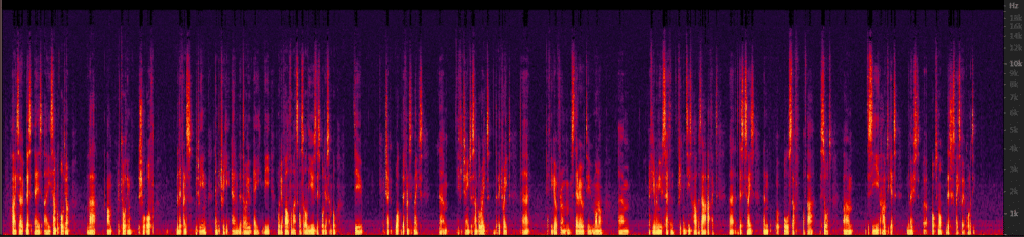
Lowering bit rate
If you have chosen to export in MP3, you can further reduce the audio file size by exporting it at a lower bit rate. MP3 at 128Kbps bit rate is about 10 times smaller audio file size than WAV and at least two times smaller than MP3 320Kbps.
For most people, the difference between 128Kbps and 320Kbps MP3 is minuscule or completely inaudible. It depends a lot on what kind of gear you’re using and on your hearing. You won’t notice the difference between using cheap earphones or smartphone speakers and even with good gear, it might be hard to notice.
I don’t recommend lowering the bit rate below 128Kbps as that’s where lower audio quality for many people becomes noticeable, although for listening on entry-level gear, you can reduce the bit rate a bit more. Still, 128Kbps is the sweet spot where you still have good quality uncompromised audio, but the file size is small.
Below 56Kbps, the DAW doesn’t support exporting at 44kHz sample rate. Therefore I’ve lowered the sample rate for 32Kbps and 16Kbps bit rate audio samples.
Lowering sample rate
Lowering the sample rate can also reduce file size. It is applicable to both MP3 and WAV file formats.
The standard sample rate is either 44.1kHz or 48kHz. Due to the Nyquist effect, you need a two times higher sample rate to record a certain frequency.
For example, to record a 20khz frequency, which is the top-end of what a human can hear, you would need to record at 40kHz or higher sample rate. That’s why we are usually using 44.1kHz or 48kHz sample rates. These are capable of capturing the frequencies that are audible to the human ear.
Recording at higher sample rates will make little difference for an average user, although there are some situations where higher sample rates can be beneficial and help to preserve high-end frequencies, thus maintaining high audio quality. This is useful when lowering the pitch.
Sample rate directly correlates to audio file size. If the sample rate were reduced by half, the audio file size will also be lowered by half.
However, by reducing sample rate, you will start losing audio quality in high-end frequencies making the overall audio quality worse.
You can reduce the sample rate to 22kHz and it will still sound relatively good as it will capture the main frequencies that the human ear is sensitive to. Anything below 22kHz will start sounding of poor quality.
Lowering bit depth
Bit depth is similar to video resolution, except it’s for audio. You may as well call it an audio resolution. High bit depth means more amplitude values, which determines higher accuracy when recording a certain value sample.
Lowering bit depth will decrease audio quality. However, it will also reduce audio file size. 16-bit bit depth is still decent and you probably won’t notice much or no difference at all between 16-bit and higher bit depth value.
Exporting at anything below 16-bit will significantly reduce your audio quality and will make a very audible difference. Most likely, at 8-bit and below you will start hearing a harsh hissing sound.
Conclusion
To reach the best audio quality to file size ratio, you will need to export MP3 mono file format at 44kHz sample rate, 16-bit bit depth and 128Kbps bit rate.
To tweak file size even more, I suggest leaving sample rate and bit depth at 44kHz and 16-bit and adjusting bit rate. If you want to save up even more disc space, then you can lower the bit rate down to 80Kbps, but going below that will become very noticeable to anyone.
The size difference between uncompressed, high-quality 48kHz, 32-bit WAV file and 44kHz, 16-bit, 128Kbps MP3 is significant, MP3 file size being almost 12 times smaller. While reducing it to 80Kbps will make the difference even larger.
You can listen to the audio below and check whether you hear much difference in terms of audio quality.
For more information about the difference between MP3 and WAV audio files, read this article.
