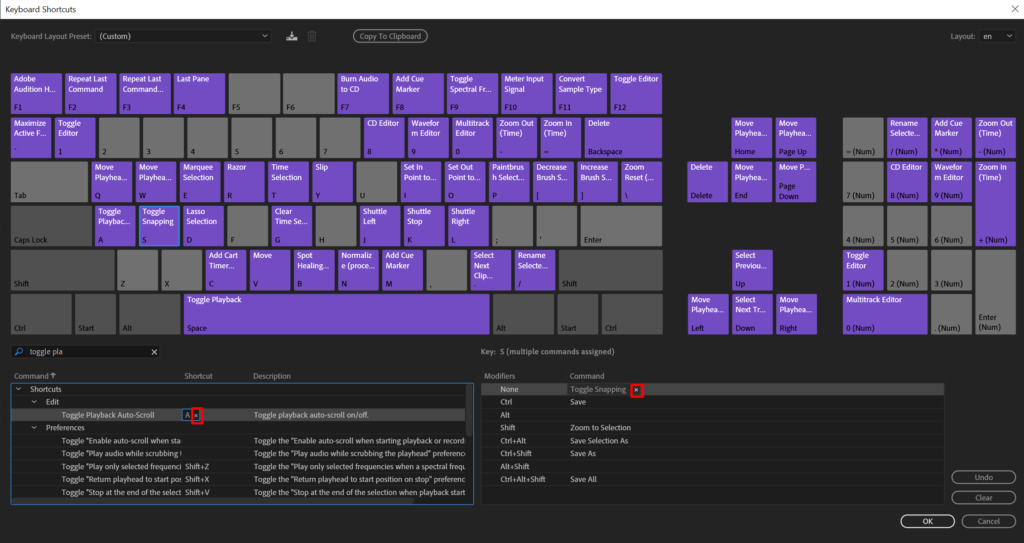Adobe Audition has the option to add new key bindings to commands such as effects, tools, etc, or edit the current ones, which will streamline your audio editing process.
To create new keyboard shortcuts in Adobe Audition follow these steps:
- Go to Edit->Keyboard Shortcuts…(ALT+K)
- Search for a command in a search bar at the bottom left
- Click on the shortcut section and press a key or a combination of keys
- Alternatively, you can drag the command onto the particular key or combination
- Click OK.
If you prefer a combination of keys instead of a single key, then holding a modifier key such as Ctrl, Shift, ALT or a combination of them will open a new keyboard panel to drag and drop commands onto.
You can delete current keyboard shortcuts by clicking the x next to a shortcut key binding and then you’ll be able to attach a new key binding for that command.