Adobe Audition has a built-in crossfade effect available in the Multitrack editor, which allows crossfading audio by dragging and dropping one audio clip onto another.
Follow these steps to crossfade in Adobe Audition:
- Go to the multitrack editor, which is located at the top left corner.
- Insert two or more audio clips into the same audio track
- Drag one audio clip onto another
- Adjust the fade box to control crossfade effect

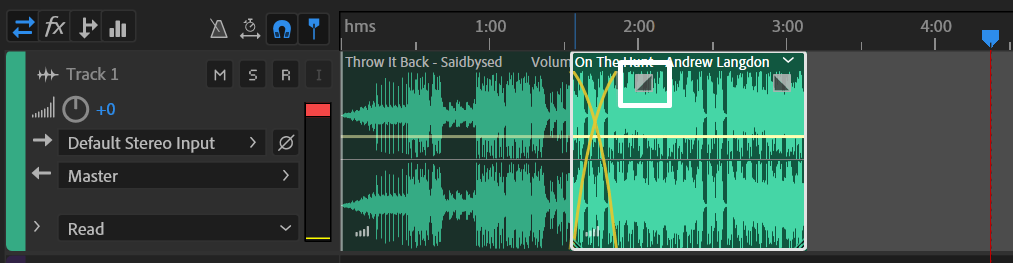
Alternatively, you can crossfade audio clips independently of each other by placing them in different audio tracks and adjusting fade boxes, as shown below.
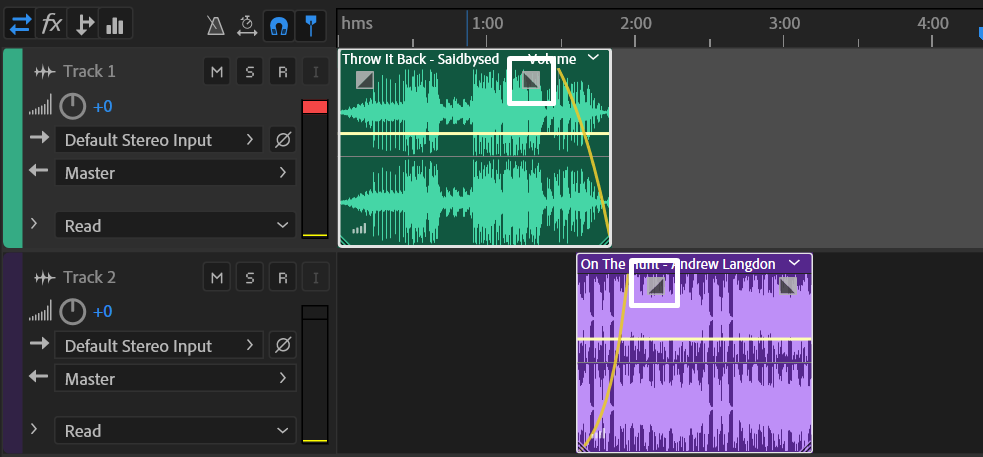
Crossfaded audio:
