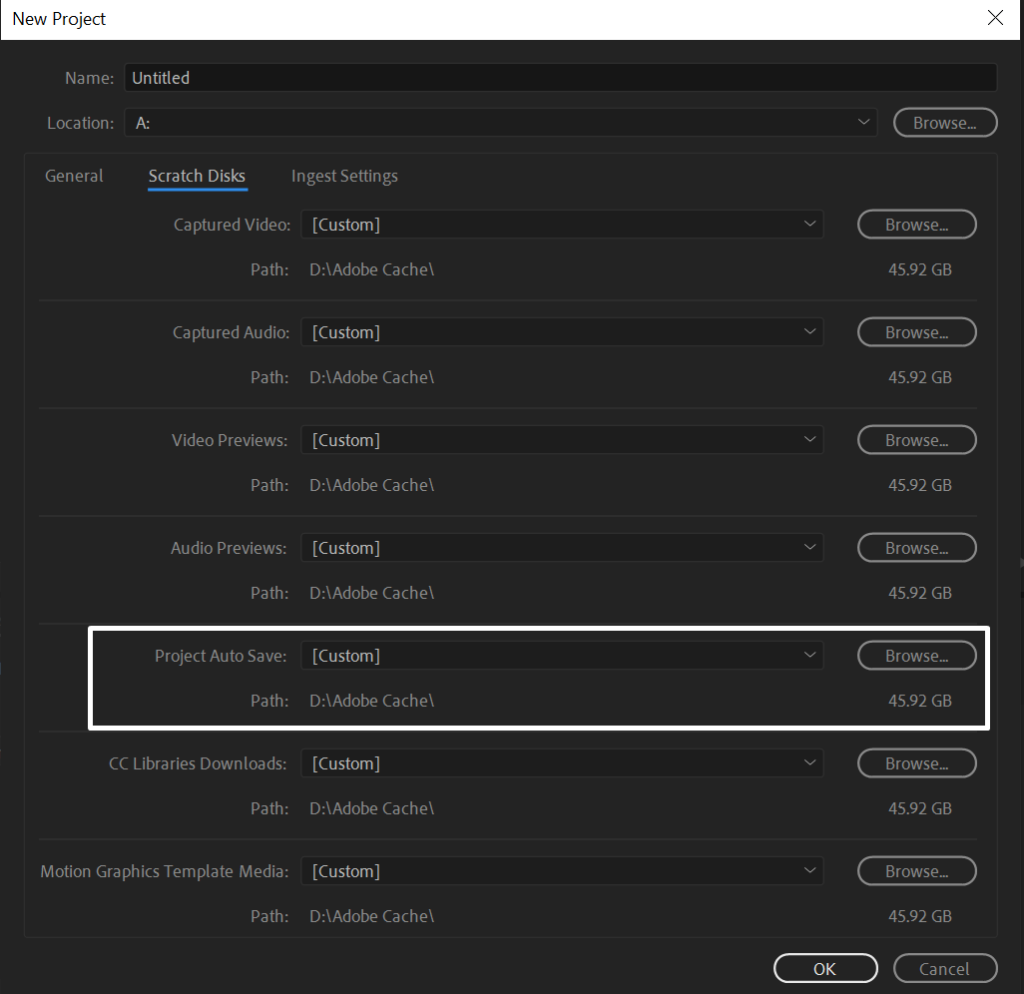Auto save in Premiere Pro is one of the features you’ll regret not setting up at some point. It automatically saves your project file and might save you hours of work. Premiere Pro may crash, your computer may crash, you can lose electricity, you can experience a system update and so on. There are plenty of ways you can accidentally lose your project data.
To set up auto save in Premiere Pro follow these instructions:
- Go to Edit->Preferences->Auto Save
- Choose how often you want your project to be saved and maximum project versions
- Check the ‘Automatically save projects’ box
- Click OK
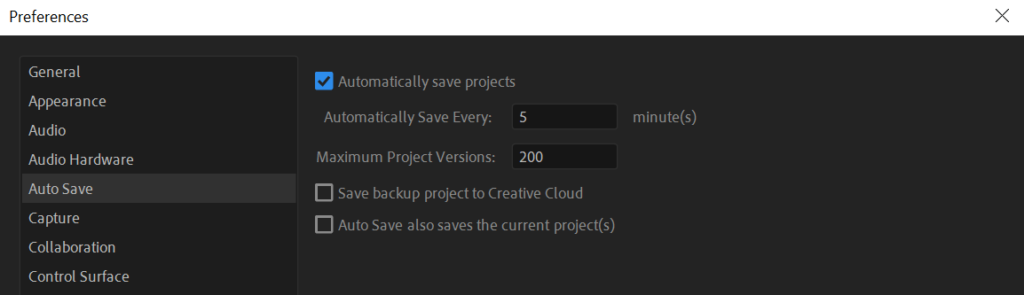
Where are Premiere Pro Auto Save Files Stored?
You choose the location of your auto save files every time you create a project. If you don’t know where your Premiere Pro auto saves are stored, follow these steps to find your default location:
- Go to File->New->Project
- Go to Scratch Disks section
- Look at Project Auto Save Path
- Go to the location of your Project Auto Save Path and you’ll find a folder named ‘Adobe Premiere Pro Auto-Save’ with all of your auto saves.