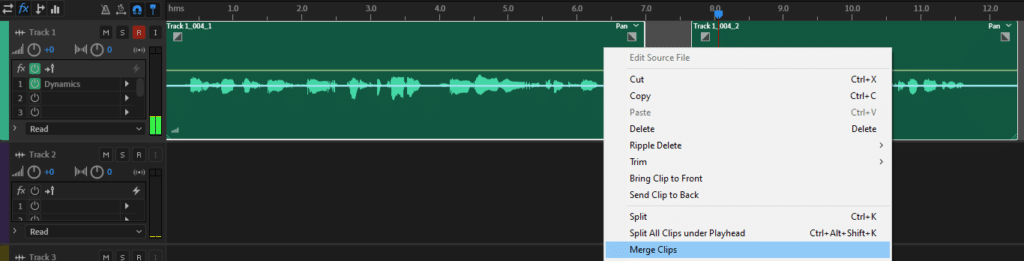How to split clips?
To split audio in Adobe Audition:
- Work in a Multitrack editor
- In the timeline select where you want to split
- Select the track that you want to split and press Ctrl+K. Alternatively, click the right mouse button onto the track you want to split and in the menu click Split.
If you want to split all the tracks at the selected time then choose the “Split All Clips under Playhead” option or press Ctrl+Alt+Shift+K.
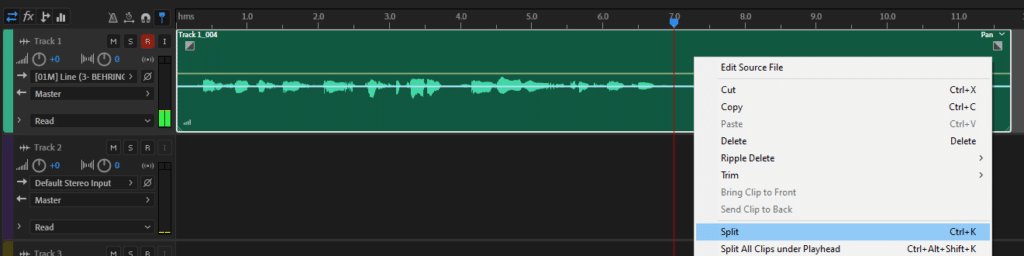

If you want to learn how to record and edit audio in Adobe Multitrack editor read this article.
How to merge clips?
If you want to merge clips select both audio clips, press the right mouse button onto the track and click Merge Clips. Keep in mind that if there are any gaps between the clips they will be converted into quiet audio. If you want to avoid that then join the clips together, by moving them one next to another.