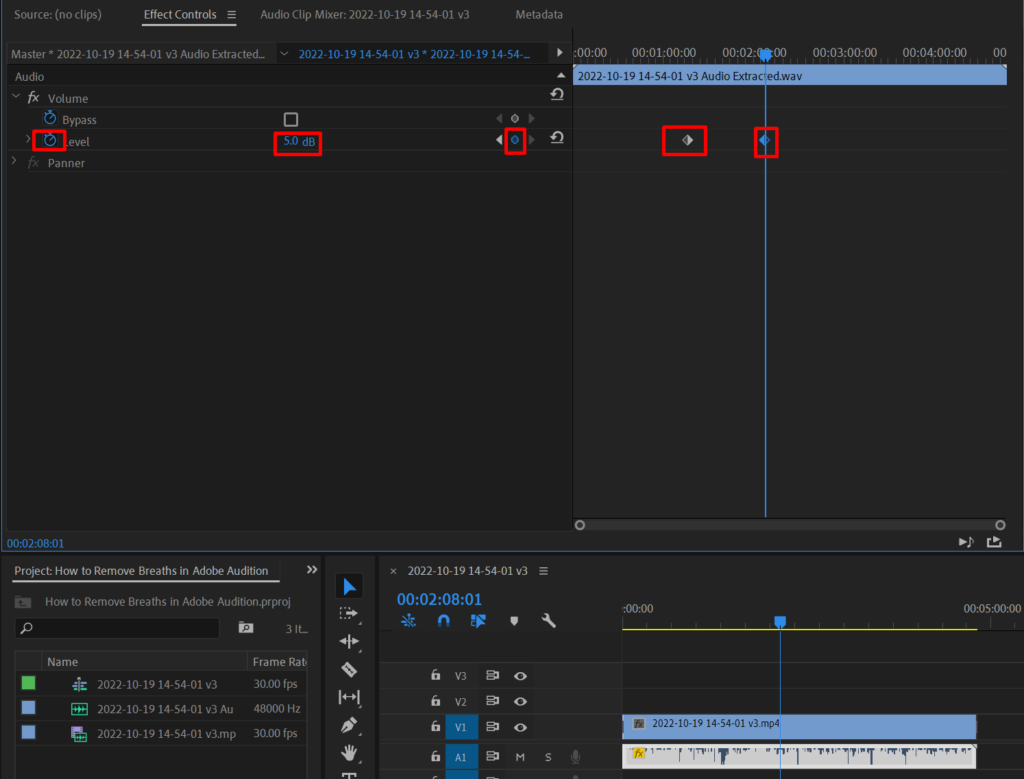To adjust volume in Premiere Pro, follow these steps:
- Select the audio track you want to adjust
- Go to the Effect Controls menu
- Go to the Volume section
- Adjust Level by increasing or decreasing the dB
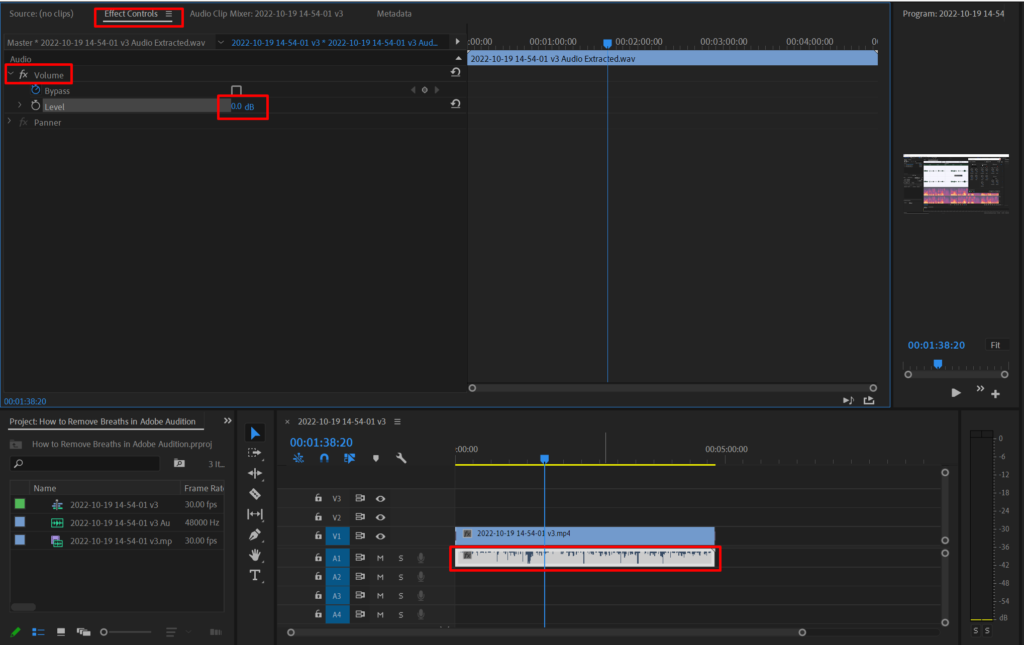
If you want to, you also have an option to gradually adjust the audio level of your recording within Premiere Pro.
Follow these steps to do so:
- In Effect Controls->Volume menu section click the white chronograph icon (Toggle animation) next to Level
- In the timeline on the right select the starting point from which you want to adjust volume
- Click the Add/Remove Keyframe dot next to Level
- Select another point on the timeline and input a new value in Level section
- Add as many keyframes with different Levels as you want
Doing this will gradually change your audio level in the timeline from one keyframe to the other.