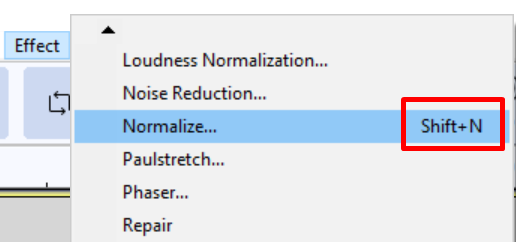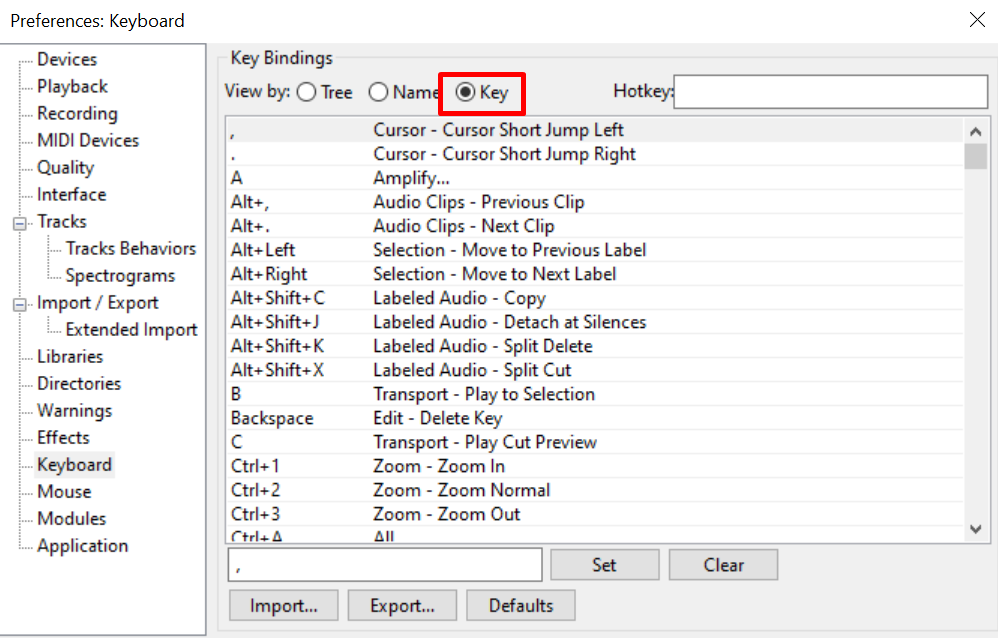You can bind your keyboard keys to particular effects, tools and functions in Audacity, making your audio editing process significantly faster.
To create keyboard shortcuts in Audacity follow these steps:
- Go to File->Preferences->Keyboard
- Choose the effect from the list or search for it
- Insert a keyboard key or a combination of keys into a box at the bottom
- Click Set and OK.
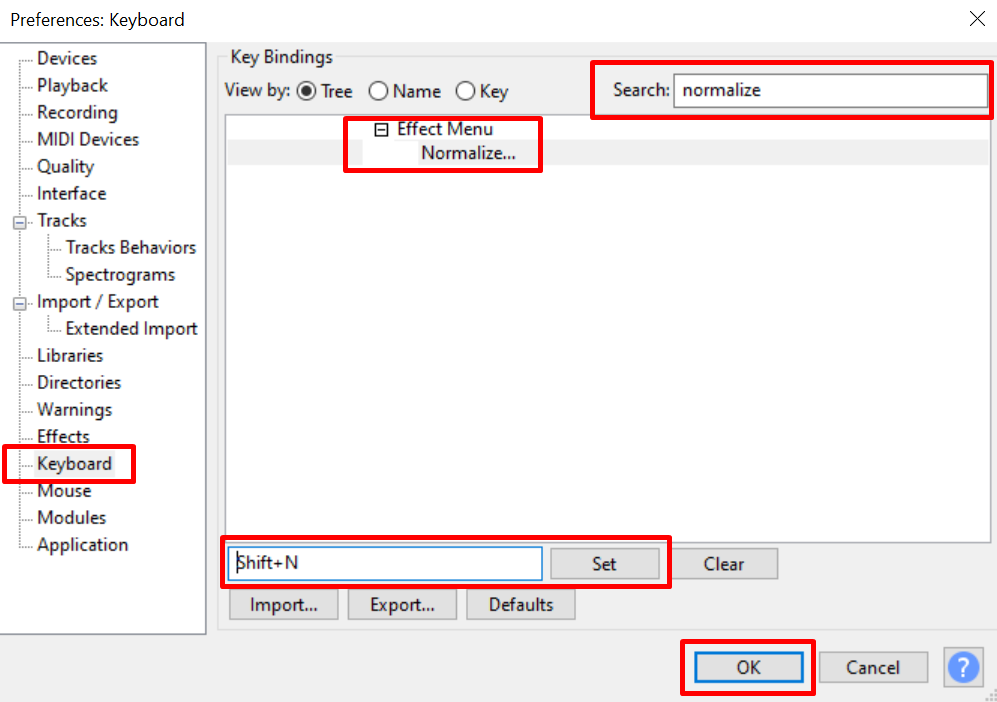
You can choose a single key, a double combination such as Shift+Letter, CTRL+Letter, ALT+Letter or even a triple combination such as CTRL+Shift+Letter and etc by holding the Shift, CTRL or ALT before choosing the key. Having quick shortcuts for your most used effects, tools and functions will streamline the audio editing process.
After binding a keyboard key to a particular effect, you’ll find it next to it in the Effect menu. You can also check what sort of keys are already bound to particular effects if you switch from the Tree to Key section of the Key Bindings menu.