Muffled audio lacks higher-end frequencies that cannot pass through objects very well. However, lower-end frequencies are perfectly capable of that. Therefore, to make your audio sound muffled in Audacity, you’ll need to use an equalizer to remove higher-end frequencies. This is useful when you want your audio to sound like coming from under a blanket or pillow, another room, etc.
Here’s to make a muffled audio sound effect in Audacity:
- Select the part of your audio you want to be affected
- Go to Effect->Filter Curve EQ
- Cut out some of the frequencies above the 1-3kHz range
- Preview and click Apply.
There’s no hard rule on how much of the higher frequencies you need to cut. It depends on how muffled you want your audio to be. The more you’ll cut out, the more muffled it’ll become.
Also, you can adjust the blue slider on the right down to get access to lower dB values.
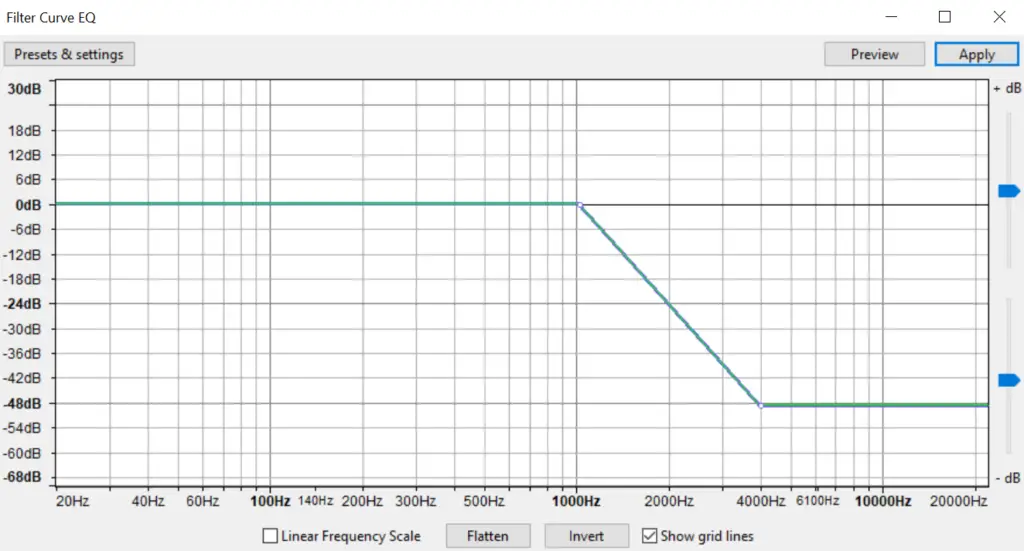
Normal audio:
Muffled audio:
