It’s easy to create a walkie-talkie sound effect in Audacity using its built-in equalizer. Walkie-talkies lack lower-end and higher-end frequencies and emphasize the mid part of the frequency graph. This causes walkie-talkies to sound of lower audio quality, however, by maintaining mid frequencies which are responsible for the clarity of your audio walkie-talkies are still comprehensive enough to understand what is said.
On top of changing your vocal frequencies, you might want to add some radio transmission hissing sounds to make your walkie-talkie sound effect even more realistic.
Here’s a quick step-by-step:
- Select the part of your audio you wish to sound like a walkie-talkie
- Go to Effect->Filter Curve EQ->Presets & settings->Fatory Presets->Walkie-talkie
- Adjust the “-dB” slider all the way to the bottom (optional)
- Raise some of the lower-end and higher-end frequencies for higher-quality audio (optional)
- Click Apply
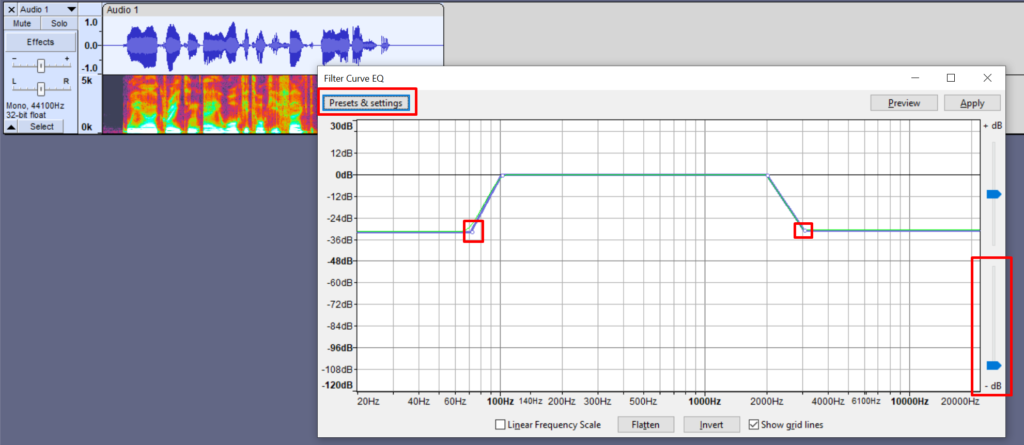
Normal audio:
Audio adjusted with Filter Curve EQ:
Adding radio transmission sounds
Walkie-Talkie sound effect with EQ and radio transmission sounds:
You can find plenty of radio sounds online, I’ve used a Radio Static and Walkie Talkie – Transmission Start from Freesound.
To make your walkie-talkie sound effect even more realistic you would be importing both of these sound effects into Audacity (File->Import->Audio). Then you need to make a copy of Walkie Talkie – Transmission Start effect and place it at the beginning and end of your walkie-talkie sound. Then place Radio Static in between the start and end of transmission, you’ll probably need to adjust the length of Radio Static sound to match your vocals. In the end it should look like in a picture below.
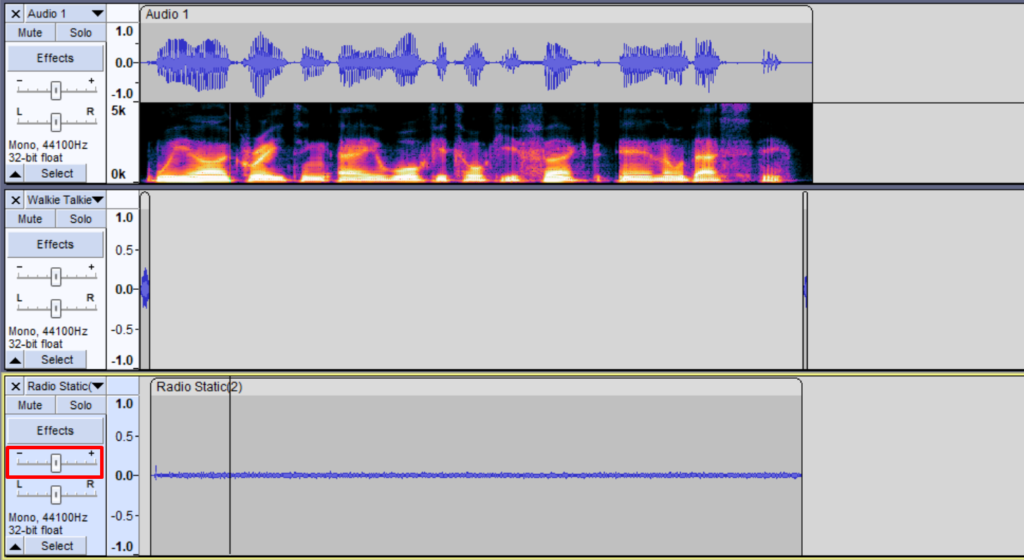
Also, if needed adjust audio level of Radio Static sound by tinkering with gain level of the track (marked by red) or reducing audio level through Amplify effect (Select the track->Effect->Amplify). In this example, I’ve reduced Radio Static levels by 12dB using Amplify effect.
