A muffled sound quality is often achieved when you’re speaking from another room, under a blanket, pillow or behind some kind of object that absorbs your vocal frequencies.
This phenomenon happens because higher-end audio frequencies get blocked and absorbed. However, lower-end frequencies manage to get through, leaving you with low-end frequencies only.
We can mimic this effect in Premiere Pro using an equalizer to cut out the higher-end frequencies while maintaining the lower end.
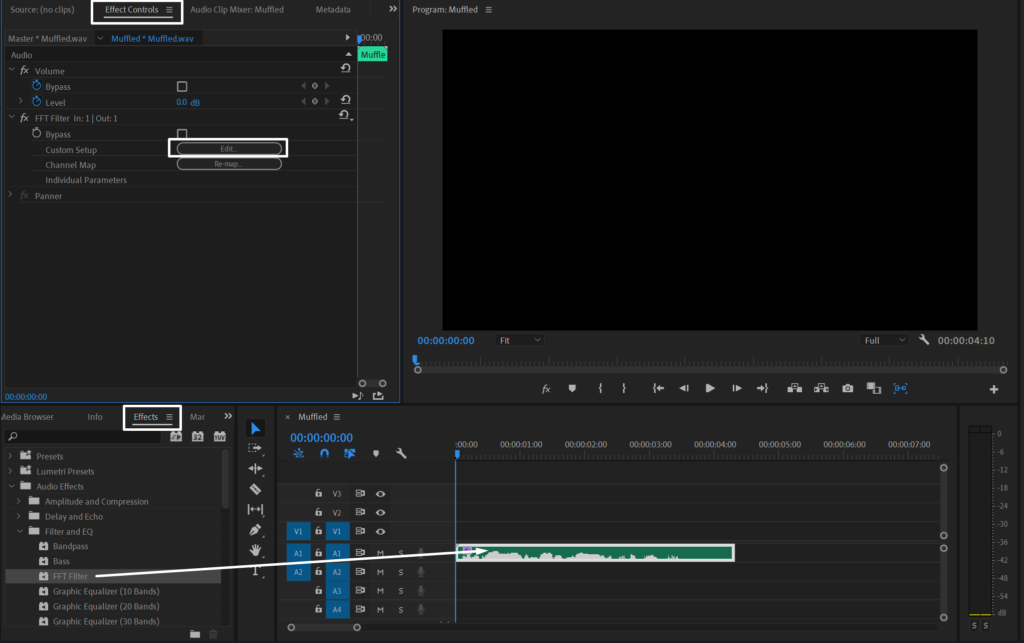
Here’s a step-by-step guide:
- Drag your audio onto the timeline
- Go to Effects
- Find the FFT Filter effect and drag it onto the audio clip
- Go to Effect Controls and click Edit next to Custom Setup
- Check the Spline Curves box for smoother application
- Create two extra points and adjust the curve to cut out frequencies above 1kHz (Example below).
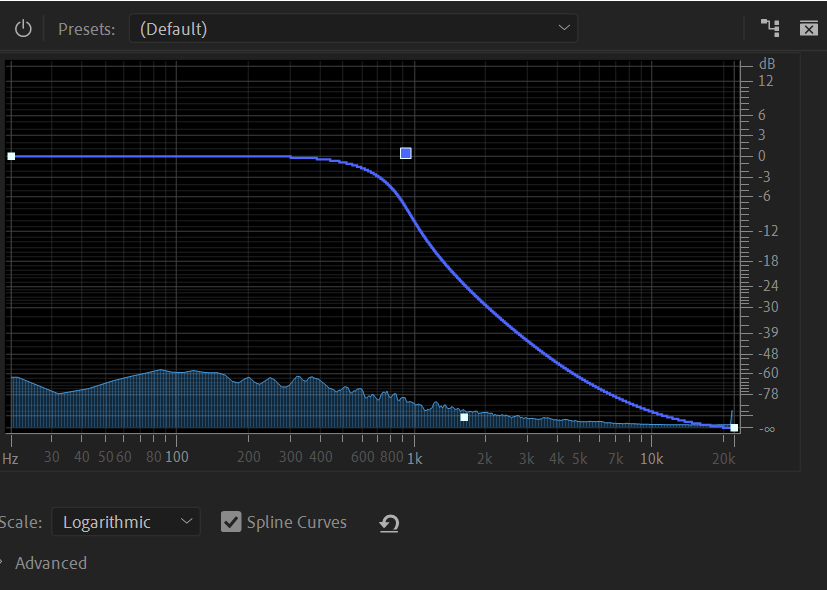
Adjust the FFT Filter curve to your preference. Cutting out more of the high end will make your audio sound more muffled and incomprehensive.
Original audio:
Muffled audio:
