Audacity has a built-in Echo tool that will allow you to quickly add an echo effect to your audio. The tool is made simple but there are some nuances about it that make it tricky to use.
Echo is a single sound that is repeated back due to the sound reflection.
To add Echo effect in the Audacity menu you’ll have to go to Effect->Echo…
Echo effect has two parameters Delay time and Decay factor that you have control over.
Delay time determines how often your chosen sound will be repeated as an echo. For example, if you choose 1s, then every 1s your chosen audio will be repeated. Personally, for me, the most optimal and natural sounding Delay time is somewhere in the 1-3s range but it will obviously depend on your needs.
Decay factor determines a factor by which your audio is reduced for every single echo. So if you have the Decay factor set at 0.5, then each echo will be two times quieter than the previous. If the Decay factor is set at 1 then each echo will sound just as loud. For me, the lower Decay factor sounds more convincing. I like to set it at 0.1 or even lower for the most realistic effect.
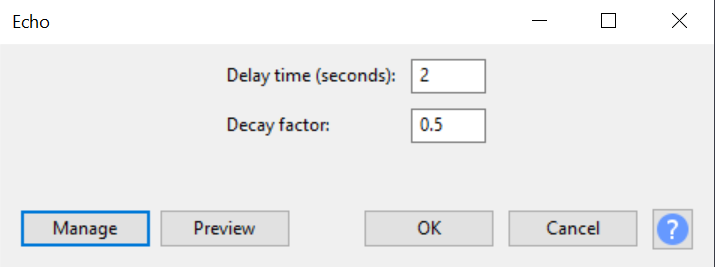
Echo effect is best suited for short sounds such as a yell or a single shorter sentence. For longer sounds like a couple of sentences, your original audio might start overlapping with an echo. To avoid it set your delay time at higher values.
With the Delay time parameter you can emulate the size of space you’re in. Longer Delay time will implicate that you’re in a larger area and because of that, it takes longer for sound to reflect and come back.
When applying Echo effect in Audacity make sure you have a longer track with some room tone after the sound you’re trying to add echo to. Also, when applying Echo effect select the audio you want to apply the effect to with the quiet part following it. Otherwise, your echo will stop at the point where you have selected the audio.
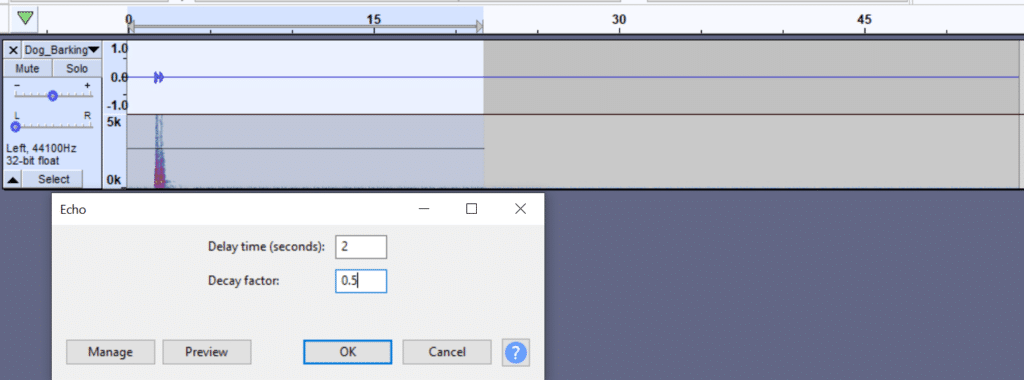
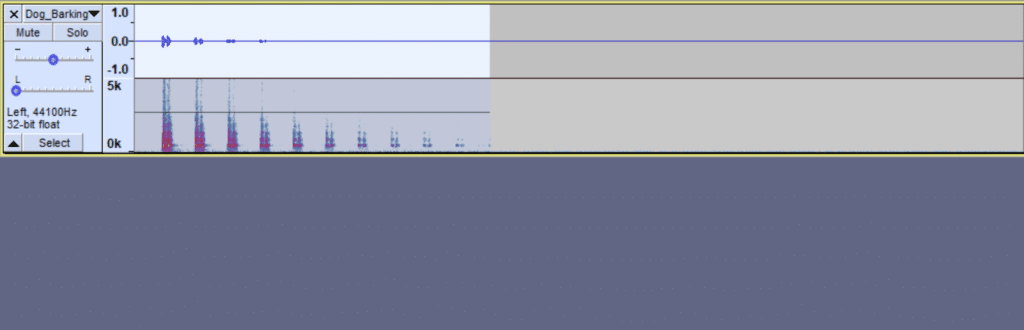
As shown in the example above, Echo effect is truncated at the point where audio selection ends. Also, if you had a short track with no room tone following the sound you’re applying echo to then Echo effect would truncate at the end of the track. That’s why you need a longer track to fully utilize the Echo effect in Audacity.
