
Premiere Pro is mainly built for video editing. However, you can do some simple audio editing with the software, including converting your mono track into a stereo version and vice versa.

To convert a mono track into a stereo track in Adobe Audition, follow these steps:
- Import your audio or video file into Premiere Pro project by clicking the right mouse button in the project section and choosing the Import option.
- Click with the right mouse button on your imported file and choose Modify->Audio Channels.
- To convert a mono track into a stereo, choose Stereo in the Clip Channel Format menu and make sure both the left and right channels boxes are checked.
- To convert a stereo track into a mono, choose Mono in the Clip Channel Format menu.
- Click OK.
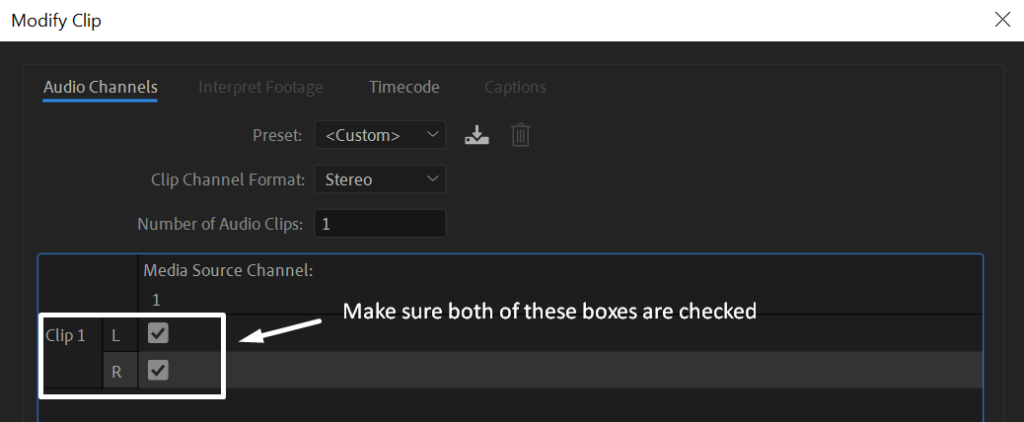
If you leave one of the Clip channel boxes unchecked when converting a mono track to stereo, you’ll have no sound on one of the sides when listening through a stereo device. L stands for the left side and R stands for the right side.
