You can utilize Pitch Shifter and Equalizer tools to make your voice sound higher in Adobe Audition.
You’ll achieve the most significant change with the Pitch Shifter effect. It’s designed to alter your voice so it can sound completely different than what it was originally. On the other hand, using Equalizer, you’re usually aiming to make a more subtle change, although you have lots of control and it might be used to alter your voice significantly as well.
Pitch Shifter
No effect:
After applying Pitch Shifter (+2 semi-tones):
To make your voice higher with the Pitch Shifter effect, follow these steps:
- Select your audio recording (CTRL+A)
- Go to Effects->Time and Pitch->Pitch Shifter
- Increase your pitch by two semi-tones
- Click Apply
I find adding two semi-tones optimal, whereas it sounds significantly higher pitched but still believable. The more you alter your voice with Pitch Shifter, the more unrealistic it’ll make you sound. However, you can play around to find what’s optimal for you.
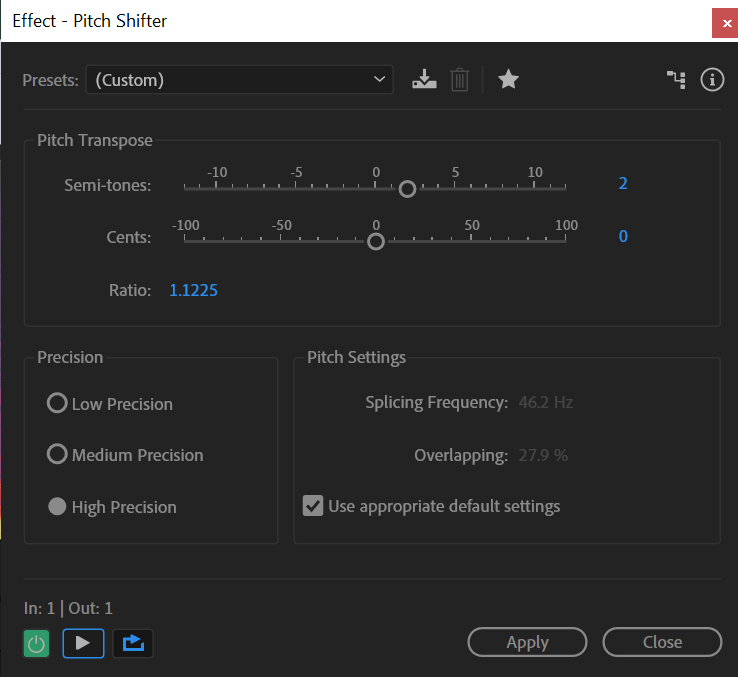
Equalizer
Equalizer is a much more subtle and nuanced tool compared to Pitch Shifter. Also, much more commonly used. While Pitch Shifter alters your voice to a point where it might not even be recognizable, the Equalizer is appropriate for coloring your audio and making smaller adjustments. However, it could make a significant change as well.
To make your voice sound higher with Equalizer in Adobe Audition, follow these steps:
- Select your audio recording (CTRL+A)
- Go to Effects->Filter and EQ->Graphic Equalizer (30 bands)
- Boost frequencies by 2-6dB in the 5kHz-20kHz range
- Cut frequencies by 1-5dB in the 60Hz-400Hz range
- Click Apply
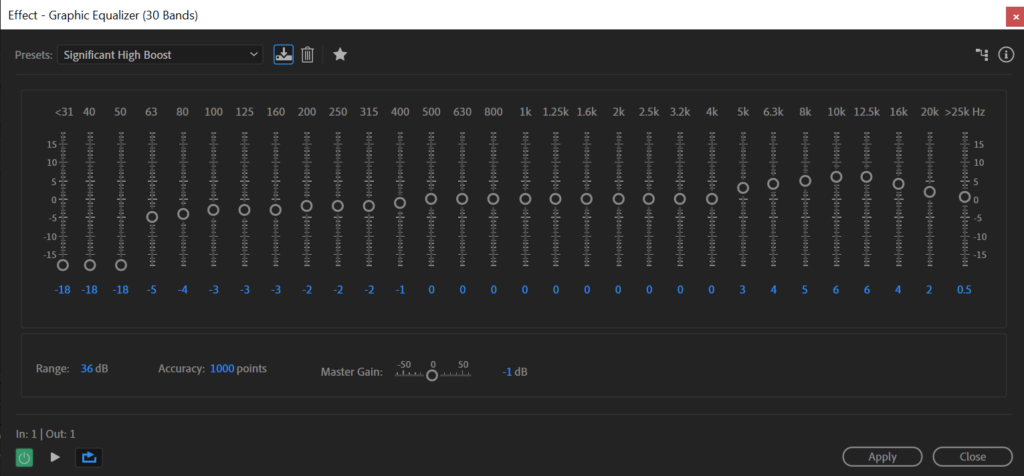
You can copy the setting I’ve used to make my voice higher with EQ, however, there’s no one perfect way to do it and you should play around to find what fits you best. Generally, to make your voice higher, you’ll want to boost higher frequencies and also cutting lower frequencies will help to emphasize the high end.
When working with EQ, I try not to boost or cut by more than 5dB, but I might break this rule if I am trying to achieve a distinctly different voice.
No effect:
Equalizer:
