Adobe Audition has a built-in effect tool called DeReverb which enables you to reduce reverb (echo) from your audio recording.
Here’s how you remove excessive reverb from your audio recording in Audition:
- Select audio
- Go to Effect > Noise Reduction / Restoration > DeReverb
- Adjust ‘Amount’ parameter to your liking. 30-40% is optimal.
- Click ‘Apply’.
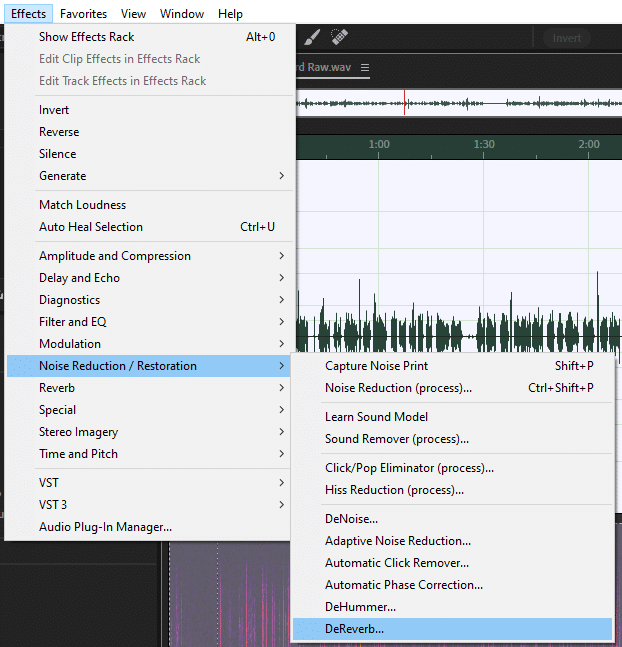
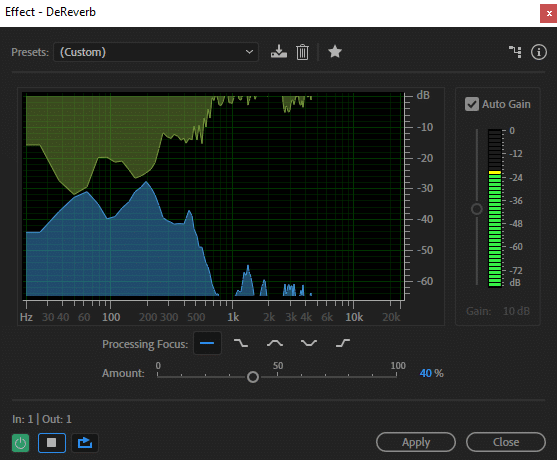
Don’t set ‘Amount’ parameter too high as that will reduce audio quality. I found that going above 50% made my recordings sound significantly worse. 30-40% seems to be the sweet spot whereas your audio quality is still intact, however, reverb (echo) is significantly reduced.
If you keep ‘Auto Gain’ box checked Audition will maintain audio volume at the same level. Otherwise, your volume will be reduced.
You can read more about preventing reverb and choosing the best recording environment in this article.

Pingback: How to Use Reverb in Audacity? - Voice Over Tip
Pingback: How to Reduce Reverb When Recording? - Voice Over Tip
Pingback: How to Remove Echo in Audacity? - Voice Over Tip