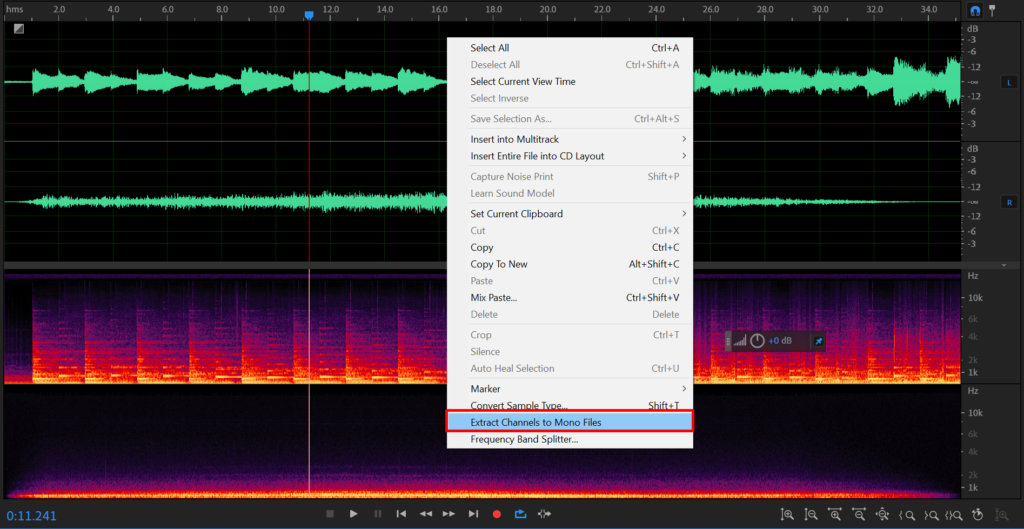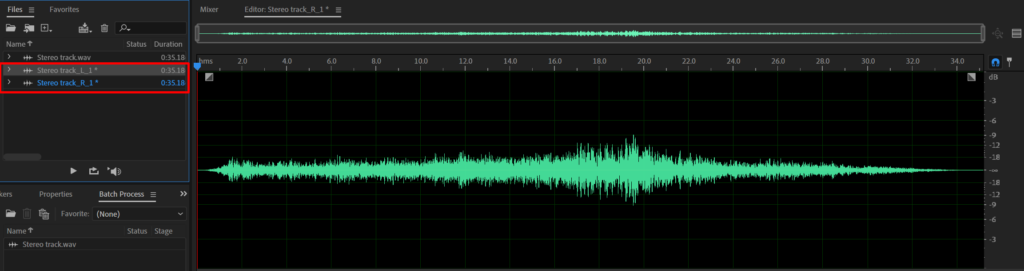Stereo provides two distinct audio tracks into your headphone cups or dual speakers. Mono, on the other hand, provides the same audio track for both headphone cups and dual speakers. Also if you’re using single-channel speakers your stereo will automatically sound like mono.
Using Adobe Audition you can convert mono tracks into a single stereo track or vice versa, you can split a single stereo track into two separate mono tracks.
To convert mono tracks into stereo in Adobe Audition follow these steps:
- Open Multitrack Editor in Adobe Audition (Top left corner)
- Insert both of your mono tracks (Press right mouse button on a track->Insert->Files)
- Crank Stereo Balance to -100 for the left ear track and to 100 for the right ear track
- Export stereo audio by going File->Export->Multitrack Mixdown->Entire Session
- Make sure in Mixdown Options you’re exporting in stereo. (See the picture below with export settings)
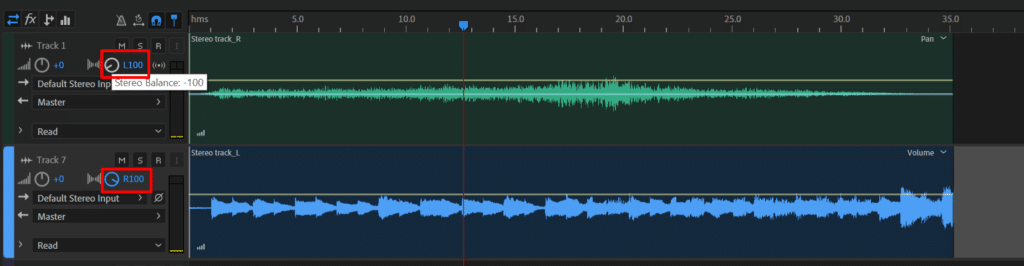
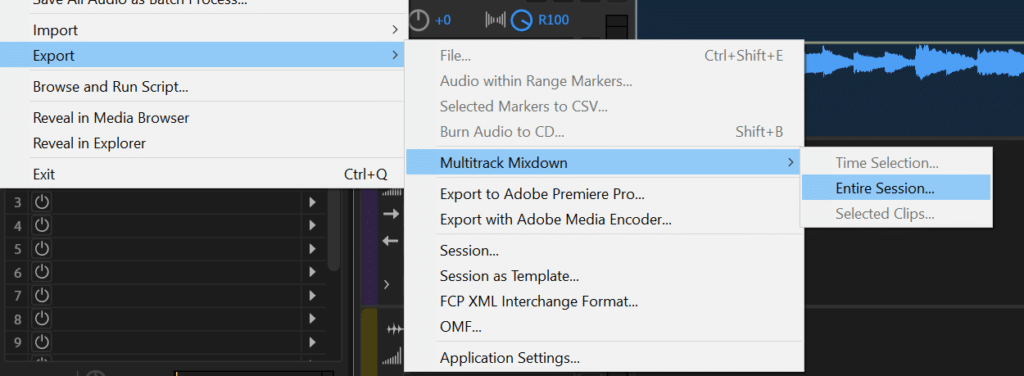
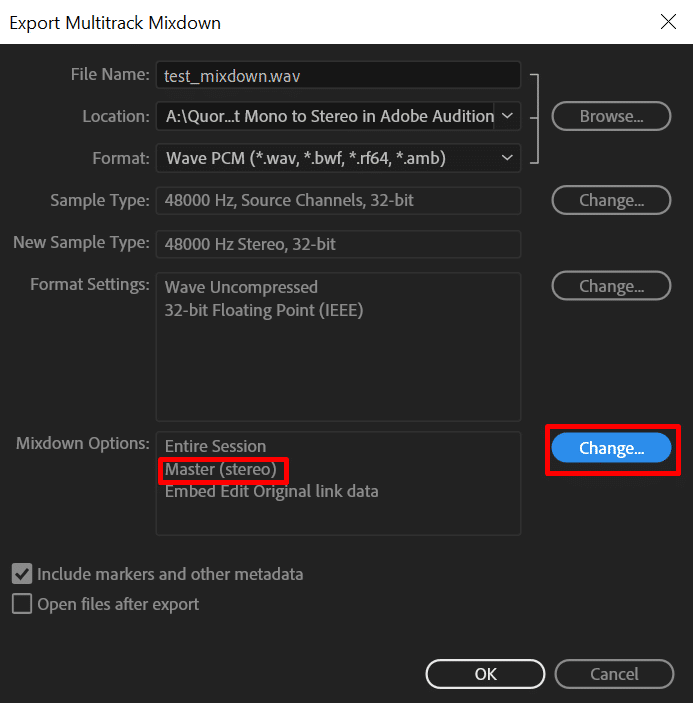
Stereo is only required if you need distinct audio tracks to be heard in different ears, otherwise, if you wish for the same audio in both ears stick with mono. Mono will maintain the same audio quality and you’ll significantly reduce audio file size.
When converting two mono tracks into a single stereo track it’s best to make sure you’re using two tracks of the same length, otherwise, the shorter track will create a mute sound in one of the ears when it’s over.
Mono track:
Stereo track:
How to split stereo track into two mono tracks in Adobe Audition?
You can split a stereo track into two mono tracks by following these steps in Adobe Audition:
- Open stereo audio track in Adobe Audition’s Waveform (It’ll open in Waveform by default)
- Press the right mouse button on the track and from the menu select Extract Channels to Mono Files.
- Both mono files will be available in Files folder at the top left corner in Adobe Audition.