To make your voice deeper in Premiere Pro you’ll be applying Graphic Equalizer and Pitch Shifter audio effects. Using EQ you want to boost the low-end frequencies and remove some of the high-end tones. With the Pitch Shifter, you’ll need to lower the pitch.
While these effects work great and will make your voice significantly deeper it’s best to use them in moderation as applying harsh effects will make your audio sound unnatural, that’s especially true with the Pitch Shifter effect.
Applying EQ to make your voice deeper
Once you’ve got your audio recorded you’ll want to apply EQ first. I like to use Graphic Equalizer (30 Bands) as it’s simple to use and gives a lot of control over which frequencies you can work with. You can find the effect in Effects -> Audio Effects -> Filter and EQ -> Graphic Equalizer (30 Bands). To apply the effect drag it onto your audio clip in a timeline. In the Effect controls menu click the Edit button next to a Custom setup.
Using EQ you want to gently boost low-end frequencies (60Hz-250Hz) by up to 4dB, completely cut high-end frequencies from 20kHz and above, and gently cut frequencies from 2kHz-16kHz by up to 3dB. This will add some warmth to your voice and remove harsher high-end frequencies. However, that may muddy your audio a bit and if you struggle with clarity already you might want to avoid boosting frequencies in the 200Hz-300Hz range and leave frequencies in the 2kHz-6kHz range as they are.
You can read more about applying EQ to enhance your vocals in this article and more about demmuding here.
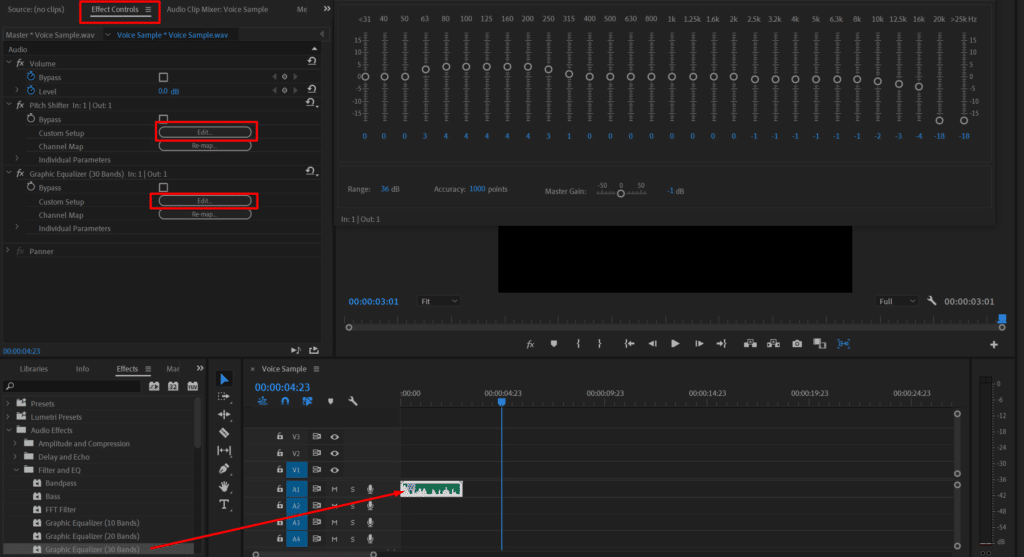
With EQ you want to be subtle, don’t cut or boost more than by 5dB. The change using EQ should be subtle. We’re using quite harsh settings here already. You can apply more modest boosts and cuts if you’re worried about changing your audio too much.
Applying Pitch Shifter effect to make your voice deeper
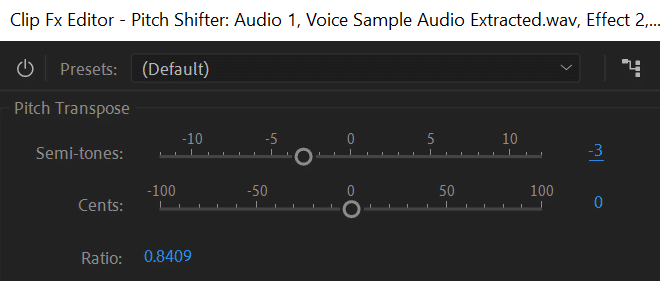
Pitch Shifter effect will change the pitch of your voice. It’s not a subtle effect and can make your voice sound completely different. Also, it’s very straightforward to use.
Apply Pitch Shifter effect by going to Effects -> Audio Effects -> Time and Pitch -> Pitch Shifter and dragging the effect onto your audio sample in a timeline. In the Effect Controls menu click Edit next to Custom Setup to change the settings of the effect.
To make your voice deeper you’ll be lowering your pitch. You can play around with the effect and choose the pitch you like, however, to keep your voice sounding realistic I would recommend not lowering the pitch by more than 4 semitones as it will make it sound absurdly distorted unless that’s what you’re after.
After applying both effects, the voice sounds much deeper. It doesn’t even seem like the same person speaking.
You can read more about developing a naturally deeper voice in this article. You can achieve an even deeper, good-sounding voice if you were to change your voice naturally by yourself and then apply these effects on top of that.
