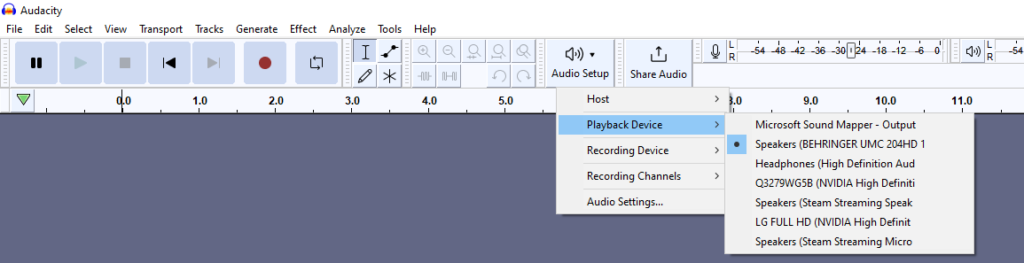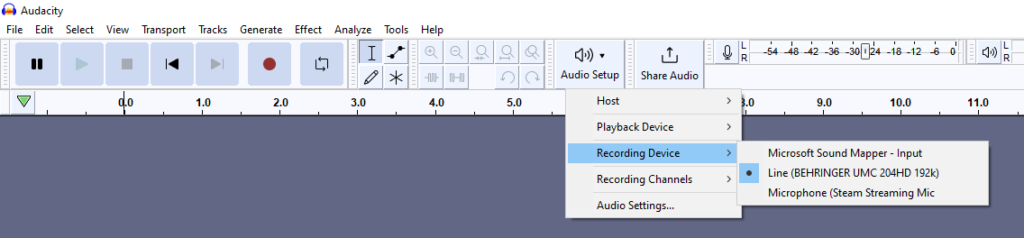You can change both the recording device (microphone) and playback device (headphones or speakers) in Audacity through the Audio Setup menu. Your recording/playback devices won’t necessarily be the same as the current devices selected on your PC/Mac. Also, within the device list your playback/recording device might have a different name than you anticipate. If you can’t find your device try out the whole list of devices. For example, in my case ‘Headphones (High Definition Audio)’ playback device stands for Edifier speakers as the device name is not read correctly by my PC.
To change the Recording Device in Audacity follow these steps:
- Click on Audio Setup -> Recording Device
- Choose your microphone or audio interface
To change the Playback Device in Audacity follow these steps:
- Click on Audio Setup -> Playback Device
- Choose your headphones/speakers or audio interface with headphones in them